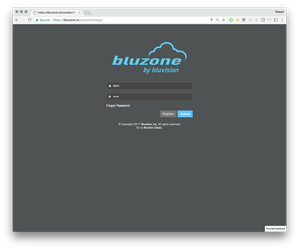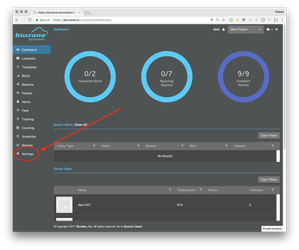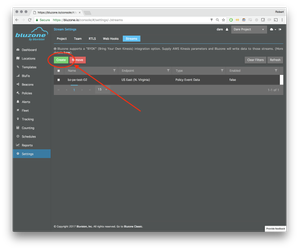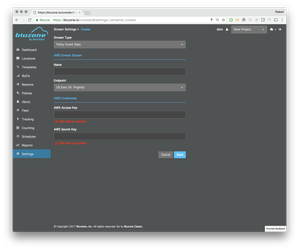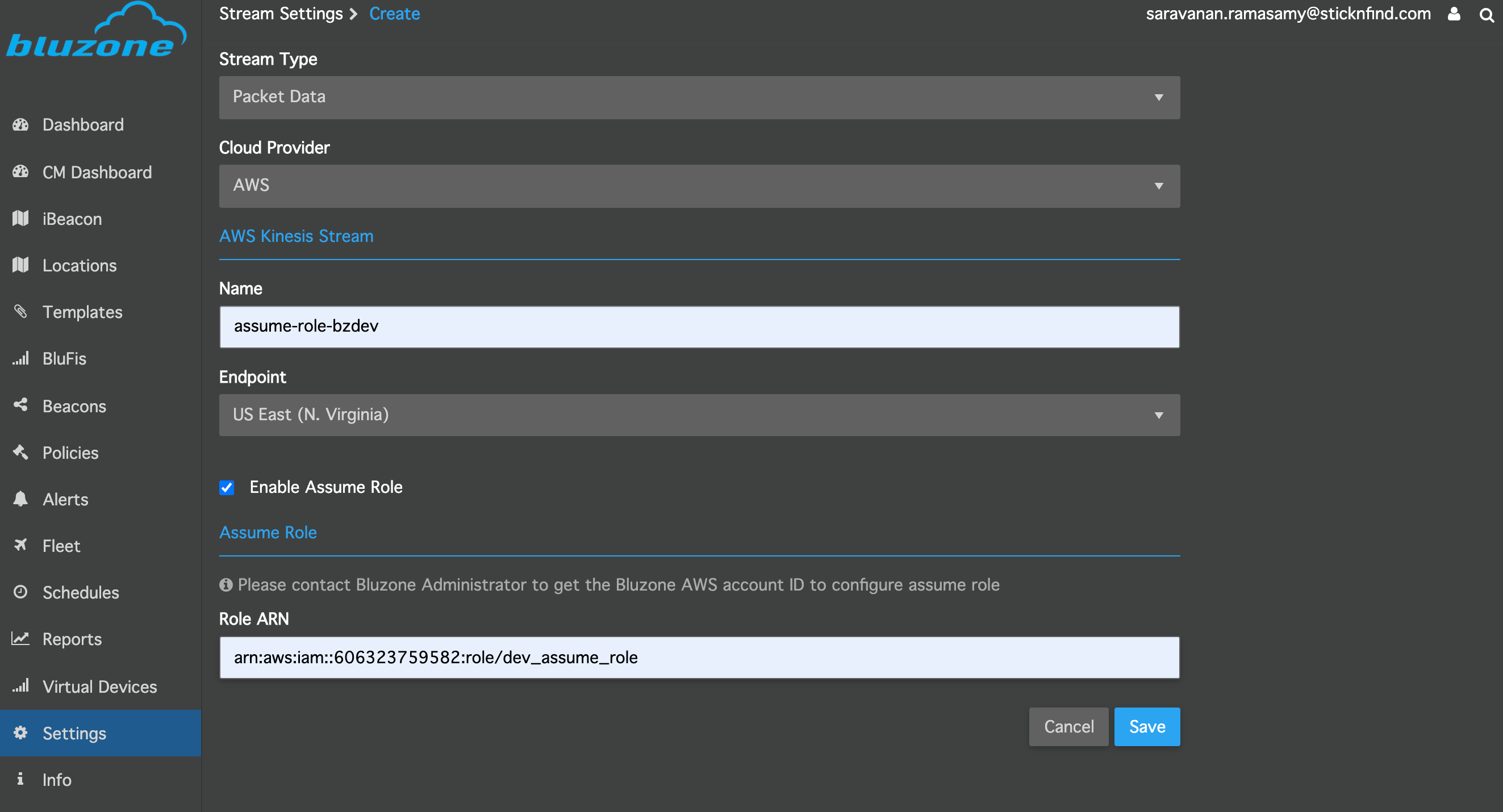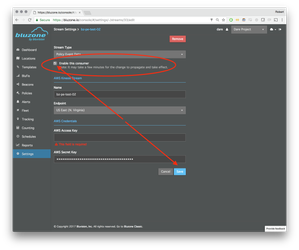Partners often desire a stable and high performance integration pipeline.
...
- Generate IAM credentials for connecting to the Stream. Refer to Setting Up for Amazon Kinesis Streams for step-by-step instructions.
- Select IAM Management Console
- Select a user
- Select "Security Credentials" tab
- Click "Create Access Key"
- Take note of the "Access Key ID" and the "Secret Key" values, as they are needed for a later step
- Create the Kinesis Stream.
- From the AWS Console Kinesis page, select "Kinesis Streams" (NOT "Kinesis Firehose")
- Click "Create Stream"
- Give the stream a name
- Enter the number of shards (Follow AWS instructions for figuring out the number of shards)
- Click Create
- Add the Kinesis Stream to Bluzone
- Login to the Bluzone Portal
- Open the project setting view
- Select "Stream"
- Create a new config by clicking "Create"
- Stream Name (This should match the name that you assigned to your steam in AWS Console Kinesis)
- Select Kinesis Endpoint region
- Either you can give AWS Access Key and AWS Secret key or Enable Assume Role, Refer How to create assume role
- Select the Stream Type:
- Packet Data - This option will capture aggregated scandata of all BluFis that are associated with your project
- Location Data - This option will capture aggregated RTLS data of all beacons that are associated with your project
- Policy Event Data - This option will capture any policy related event data associated with your project
- Beacon Telemetry data - This option will capture temperature and battery data of all beacons that are associated with your project
- Select Save
- Once you have successfully created and saved a stream, it will show up in the stream list with Enabled status
- You may disable the stream as following:
- Select the stream from the stream list
- Uncheck 'Remote Consumer Enabled' box
- Select Save
- Login to the Bluzone Portal
...