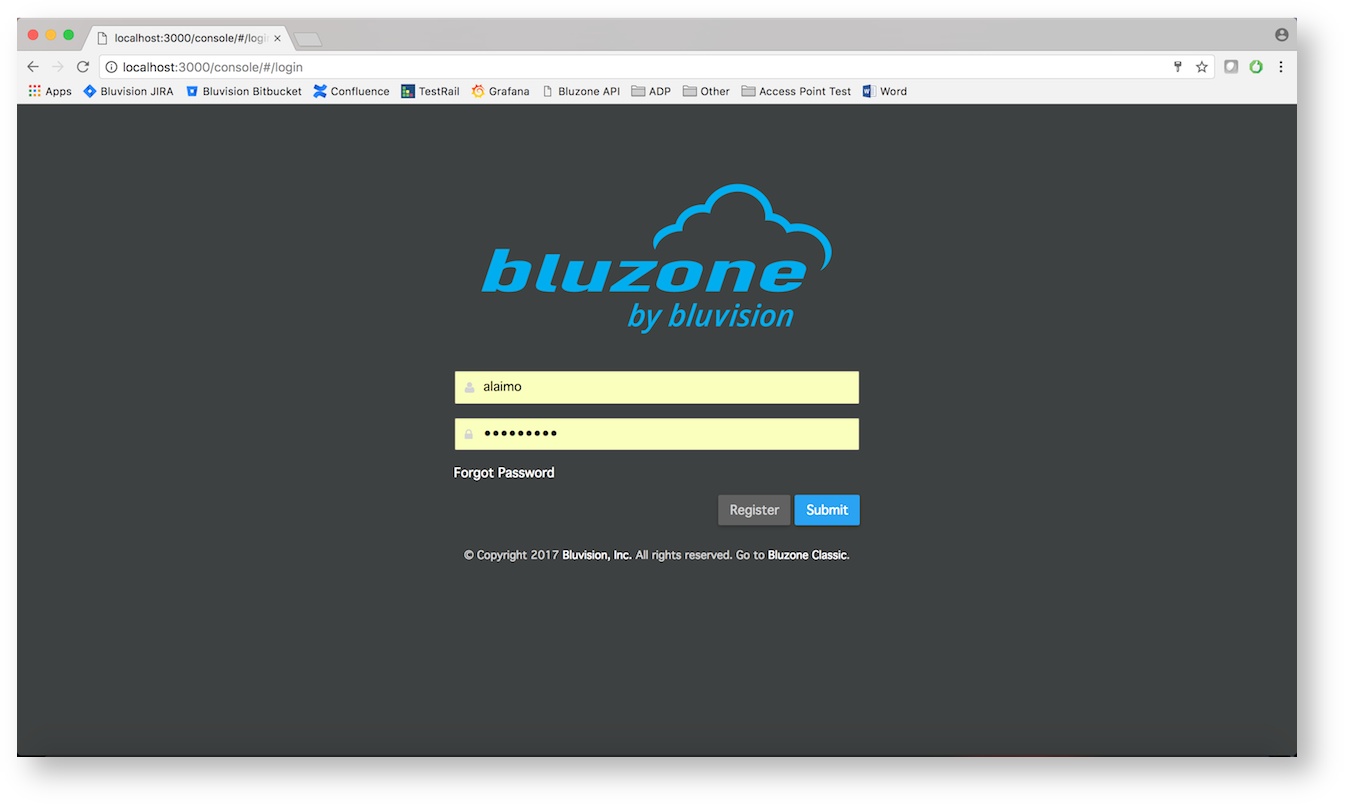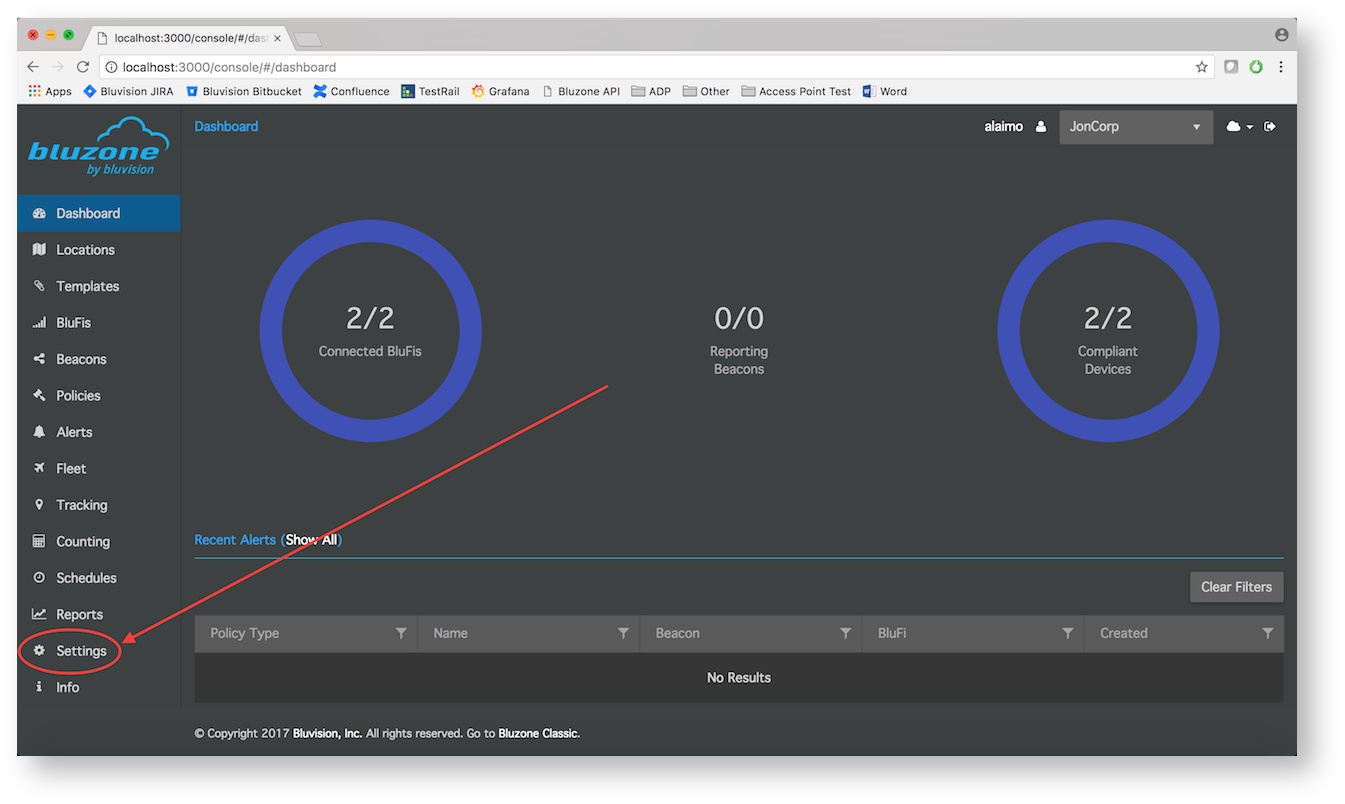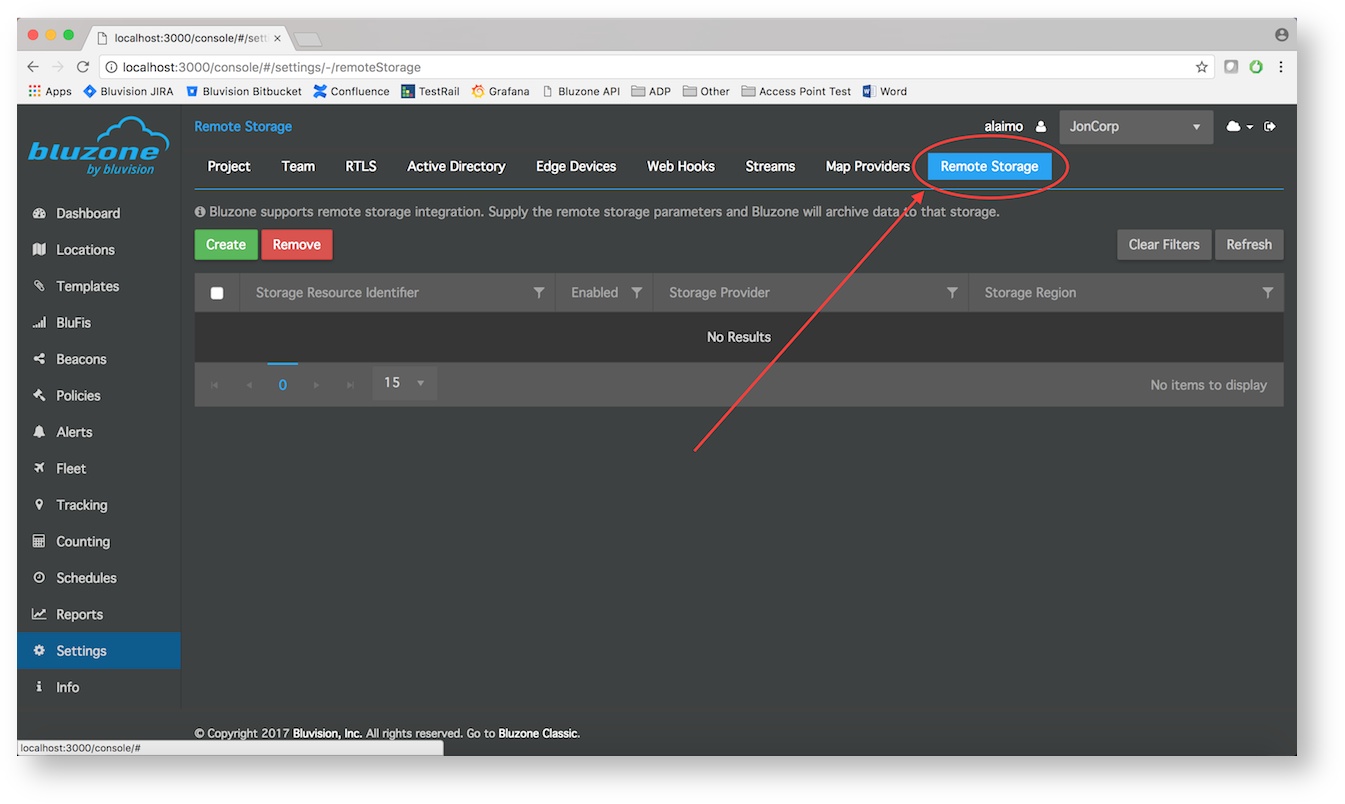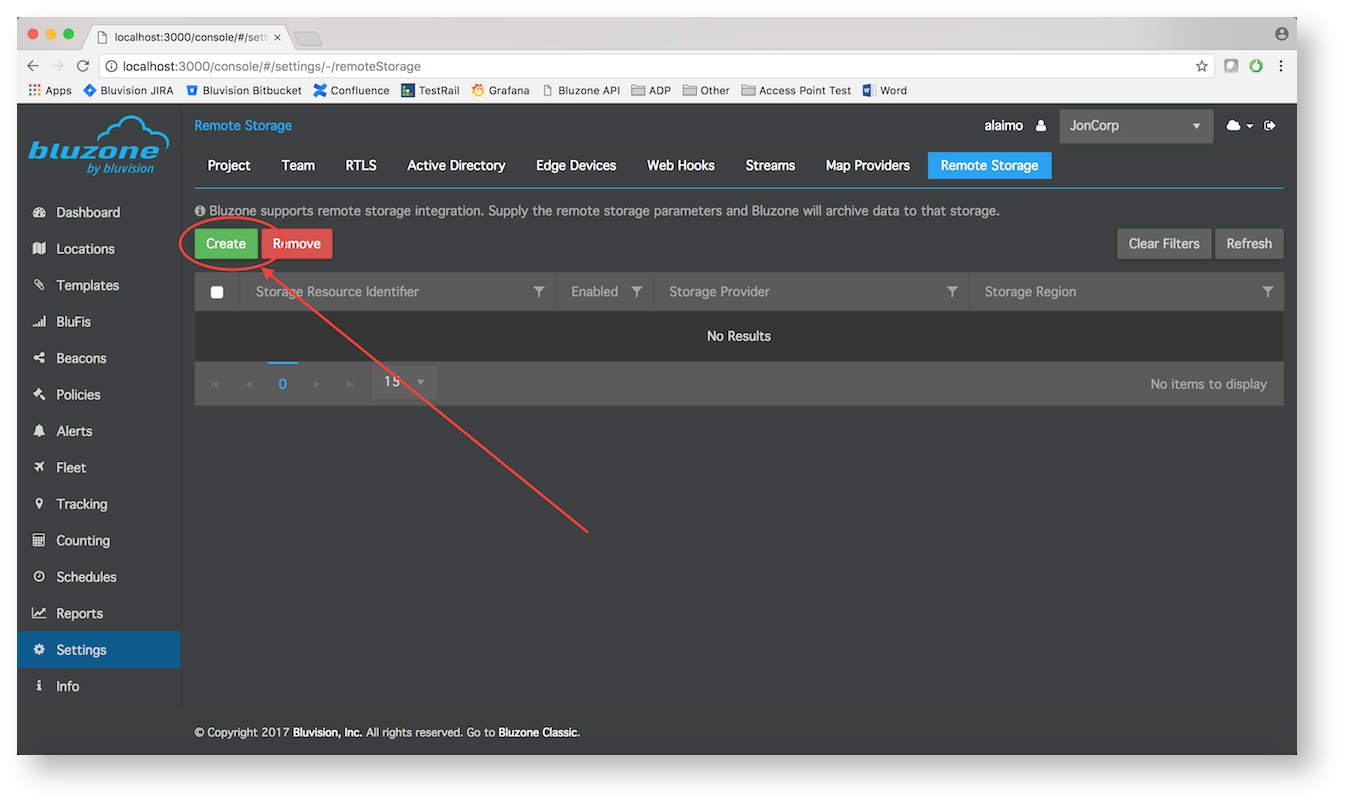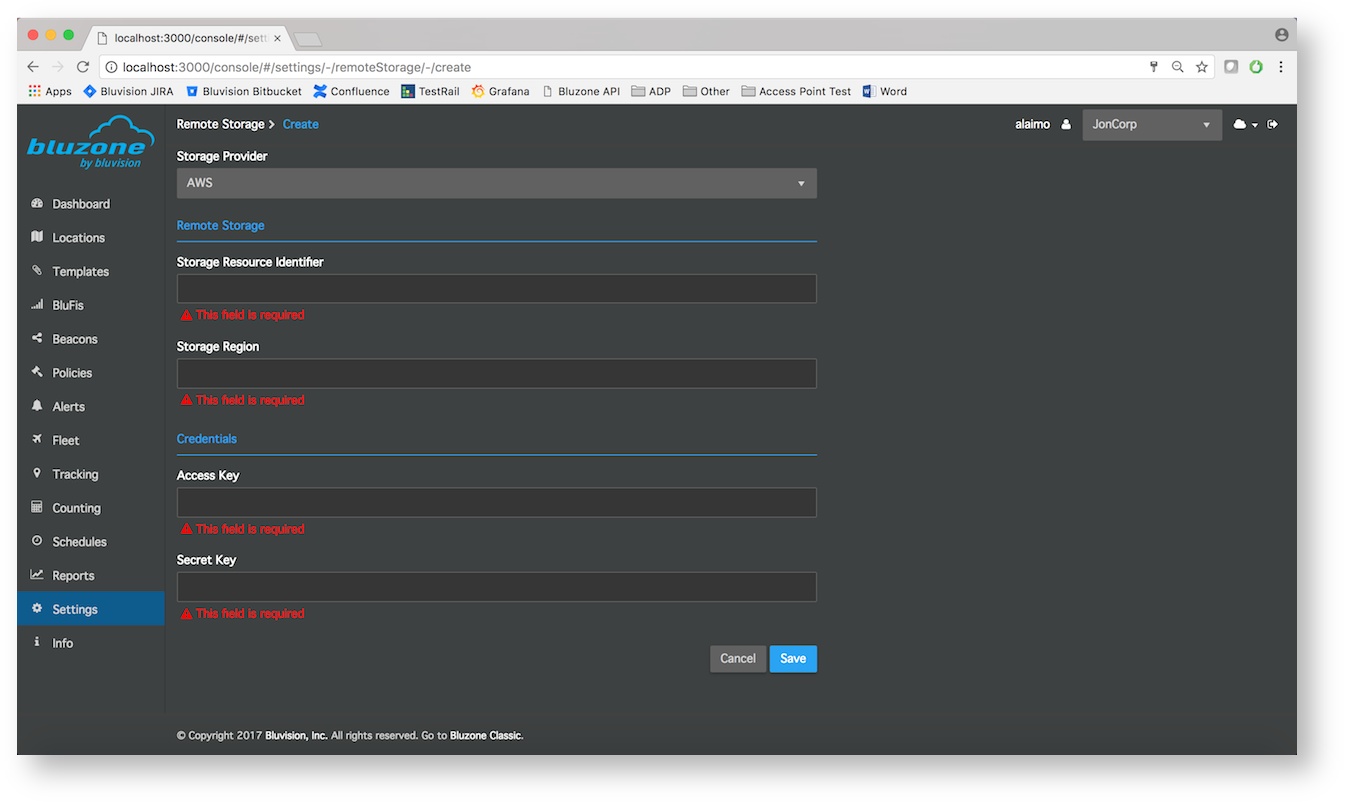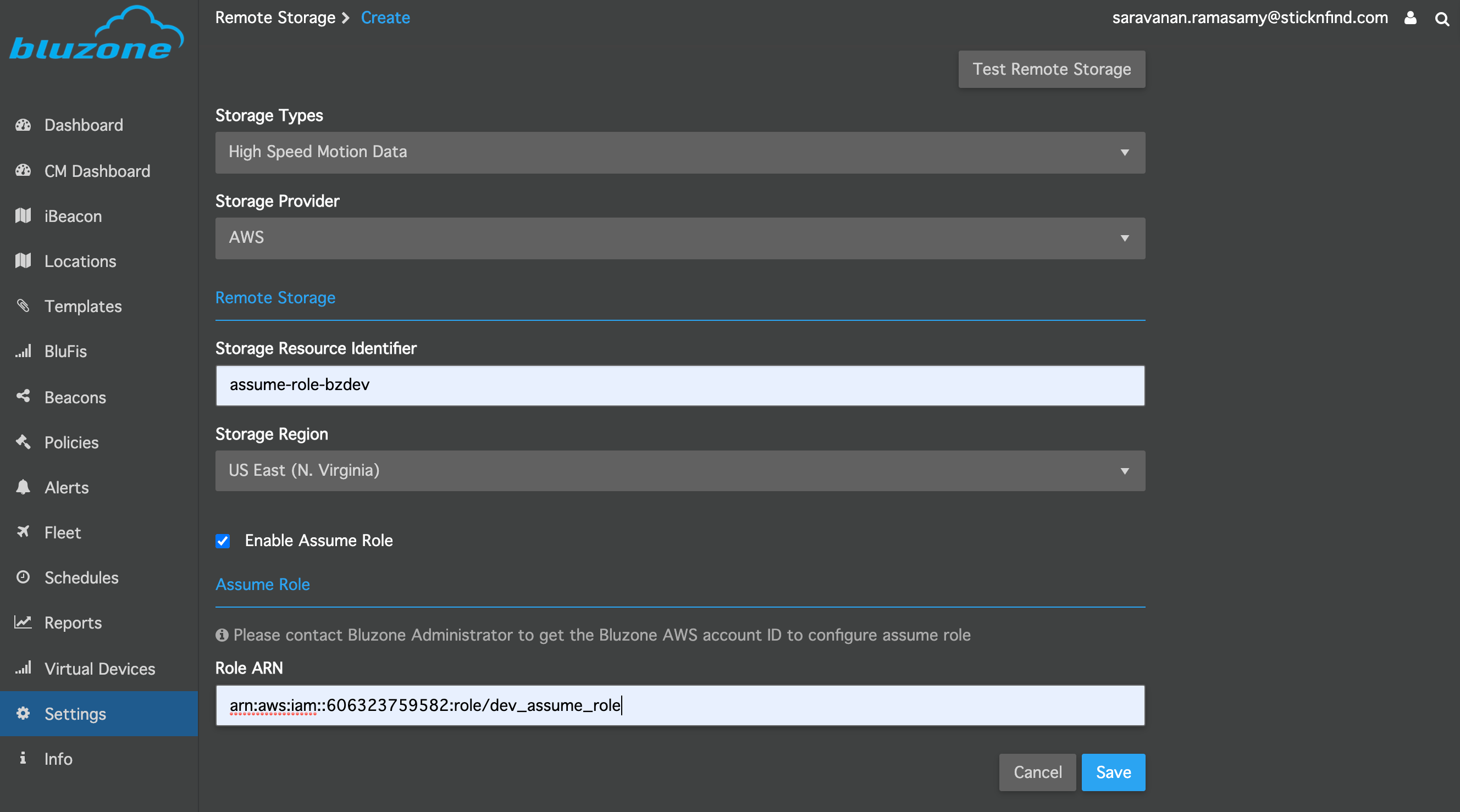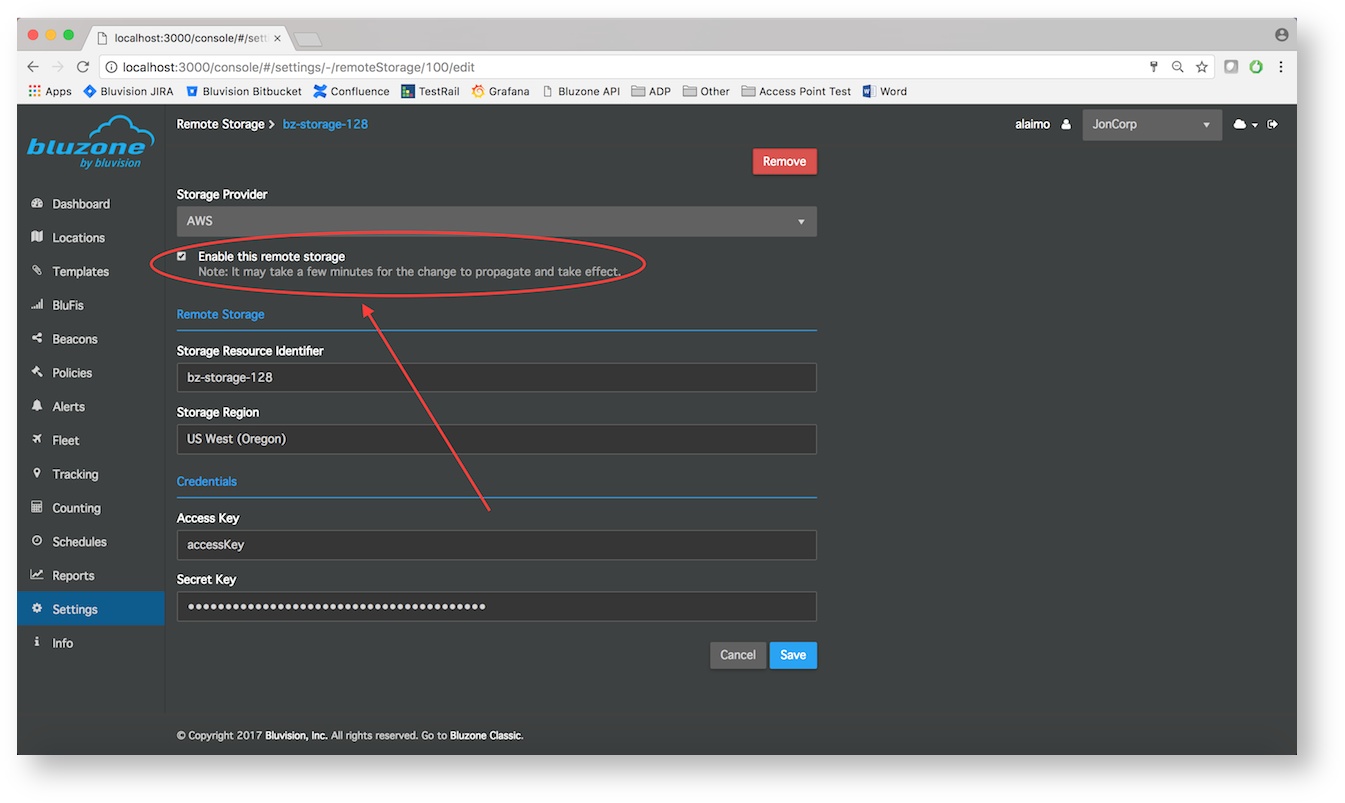...
- Generate IAM credentials for connecting to Amazon S3. Refer to the Setting up for Amazon Simple Storage Service for step-by-step instructions.
- Select IAM Management Console
- Select a user
The user must have, at least, the following permissions for Bluzone to write data to a bucket:
Code Block { "Version": "2012-10-17", "Statement": [ { "Sid": "VisualEditor0", "Effect": "Allow", "Action": [ "s3:PutObject", "s3:ListBucket" ], "Resource": [ "arn:aws:s3:::my-example-bucket/*", "arn:aws:s3:::my-example-bucket" ] } ] }
- Select "Security Credentials" tab
- Click "Create Access Key"
- Take note of the "Access Key ID" and the "Secret Key" values, as they are needed for a later step
- Create a S3 bucket.
- From the Amazon S3 Console click "Create bucket"
- Give the bucket a name (remember the name, it will be used later)
- Select a Region
- Click "Create"
- Add the S3 bucket to Bluzone.
- Login to the Bluzone Portal
- Open the project setting view
- Select "Remote Storage"
- Create a new configuration by clicking "Create"
- Enter the following values:
- Storage Provider (Currently, only AWS is supported)
- S3 bucket name (This should match the name that you assigned to your bucket through Amazon)
- Storage Region (Make sure to enter a region that Amazon supports)
- Either you can give AWS Access Key and AWS Secret key or Enable Assume Role, Refer How to create assume role.
- Click "Save"
- Once you have successfully create a remote storage configuration, it will show up in the stream list with the Enabled status. If you choose to disabled a configuration:
Select the configuration from the grid
Uncheck the "Enable this remote storage" box
Click "Save"
- Login to the Bluzone Portal
The Bluzone app will take a few minutes to setup the remote storage. Once it's finished, our cloud will begin writing data to your bucket.
...