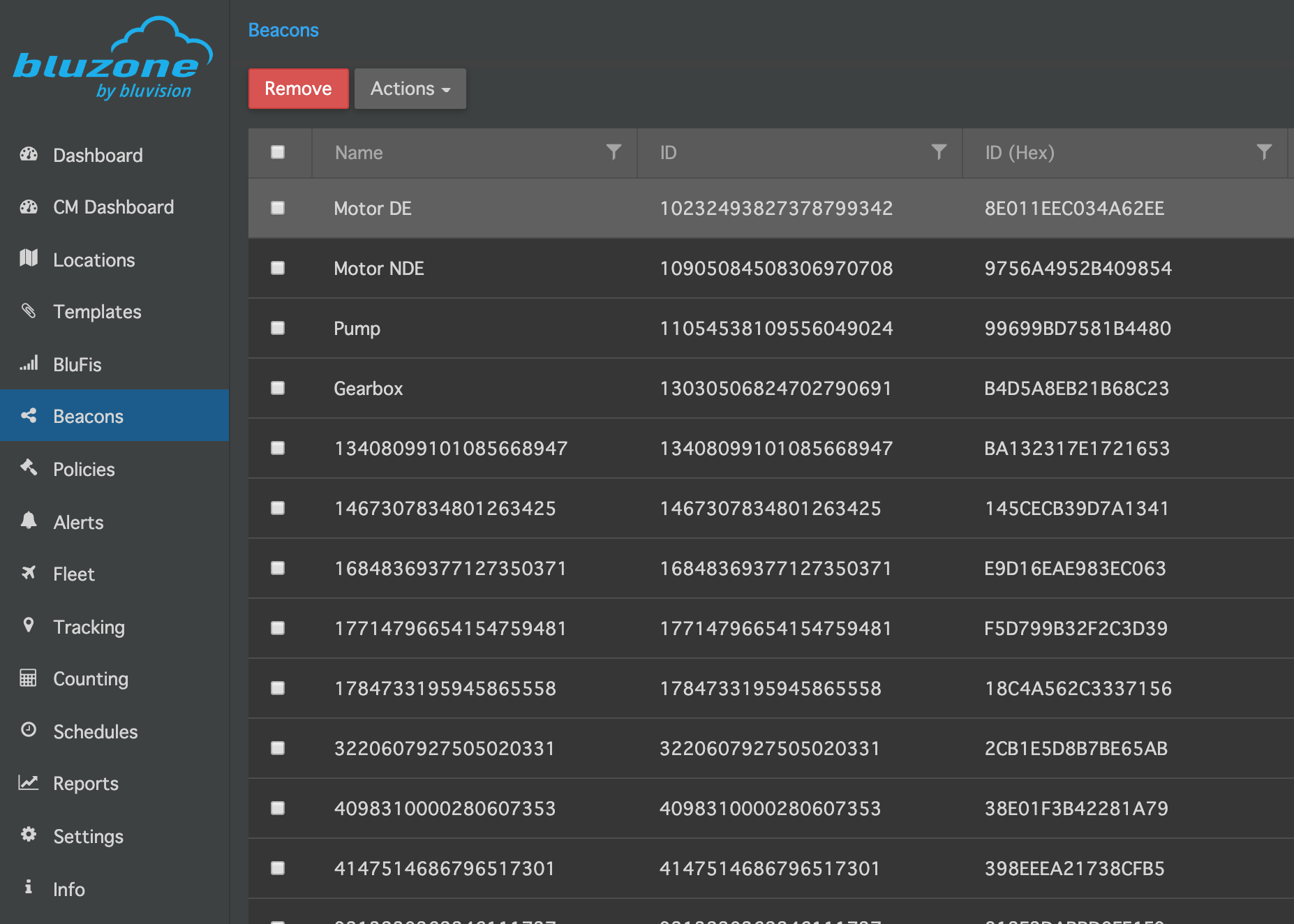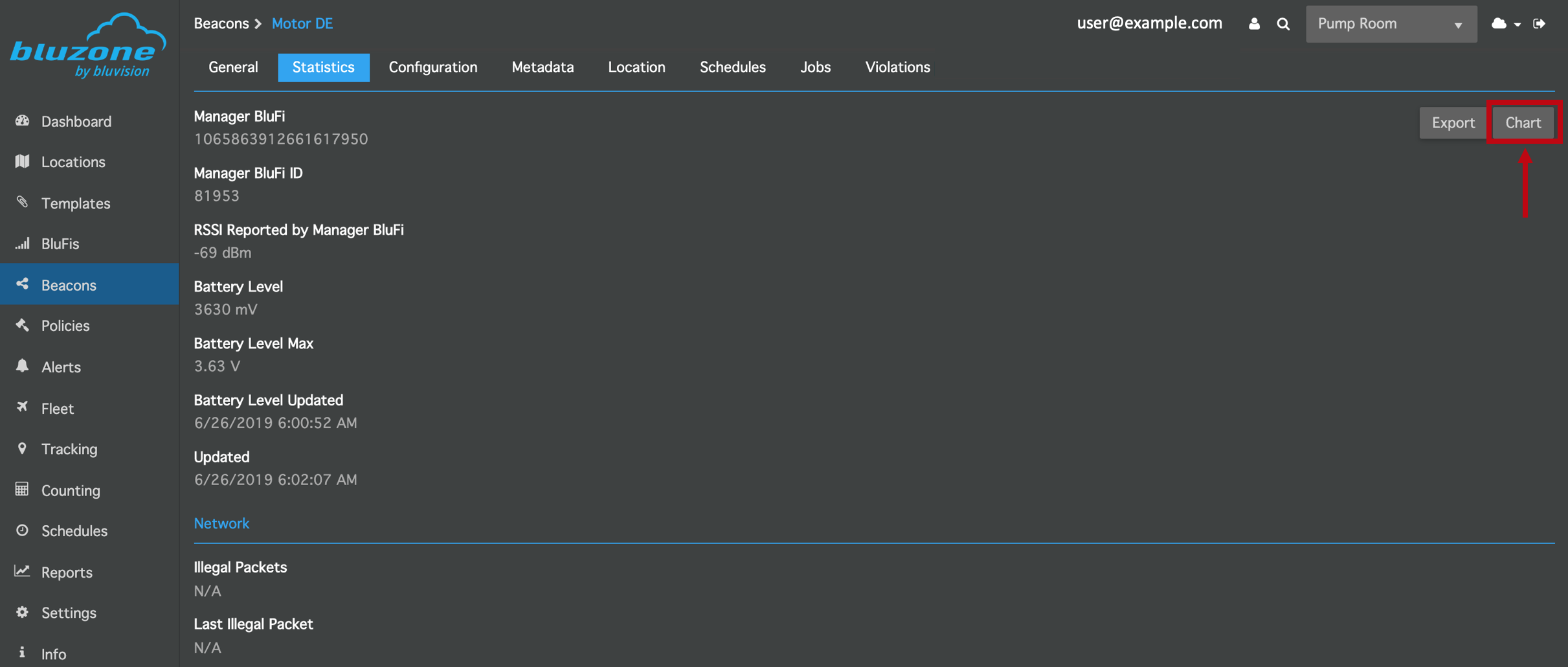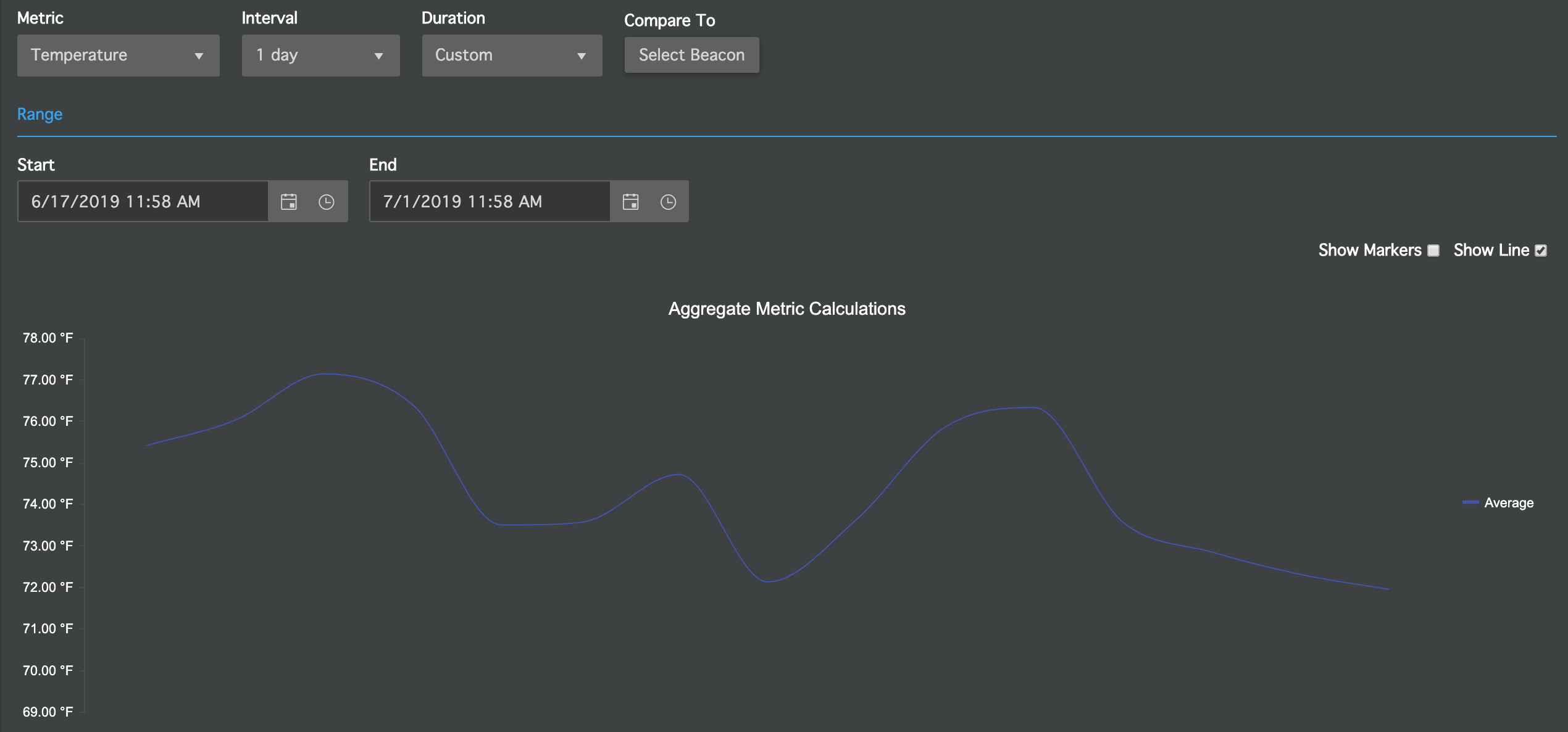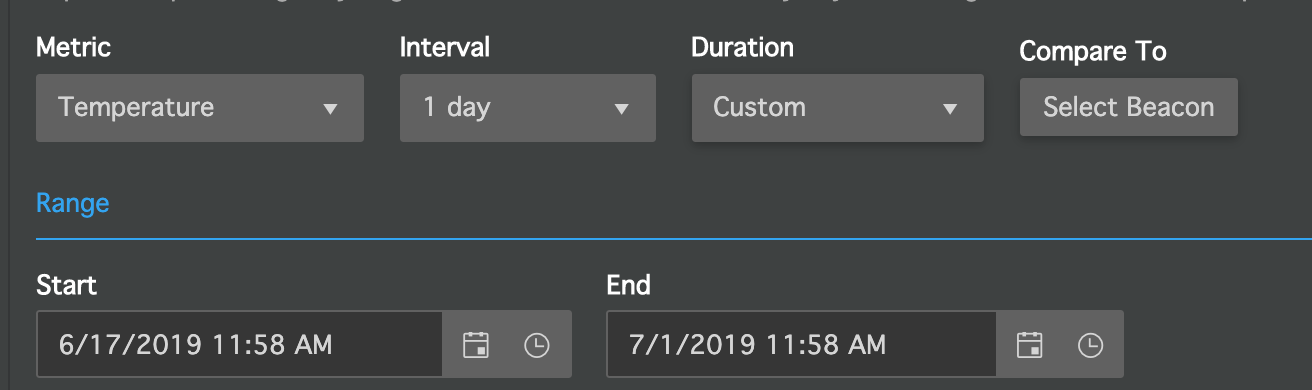Bluzone Statistics Charts: BEEKs CM v2
Overview
The Chart feature in Bluzone allows you to visualize data for a BEEKs CM v2 beacon. To access the charts, first select a beacon from the Beacons gridview:
Then go to the Statistics tab and click on the Chart button:
Chart Features
When the Chart button is selected, the temperature data will display:
The configuration parameters across the top will allow you to visualize various data metrics, aggregated over different intervals, and over various durations of time:
The Metrics that can be visualized are:
- Temperature: temperature measurements from the beacon. This is a cloud-aggregated metric. This metric can be used with the Temperature Policy.
- X-axis Motion/ Y-axis Motion/ Z-axis Motion: low-speed (12.5 Hz) acceleration vibration data. This is a cloud-aggregated metric.
- X-axis Motion (HS)/ Y-axis Motion (HS)/ Z-axis Motion (HS): high-speed (25.6 kHz) acceleration vibration data: peak-to-peak and RMS. This metric is not cloud-aggregated. This metric can be used with the Motion Condition Policy and Vibration Threshold Policy.
- X-axis Velocity/ Y-axis Velocity/ Z-axis Velocity: high-speed (25.6 kHz) velocity vibration data: peak-to-peak and RMS. This metric is not cloud-aggregated. This metric can be used with the Motion Condition Policy and Vibration Threshold Policy.
- Battery Voltage: the battery voltage of the beacon. This is a cloud-aggregated metric. This metric can be used with the Battery Policy.
For Metrics that are cloud-aggregated, they can be viewed over various aggregation intervals by setting the Interval setting.
The Duration of time over which to view data can be configured, where the default is the last 2 weeks. To choose a specific date and time range, select "Custom" and a Start and End date/ time range will appear:
Compare To allows you to select another beacon to compare to in the same chart.
Display Units
The charts will automatically use the units of measure (e.g. Celsius for temperature, mm/s for velocity vibration, etc.) as specified in the Preferences section of My Account. To change, please refer to these instructions.