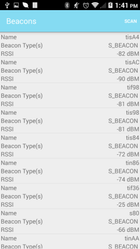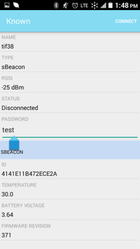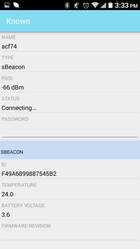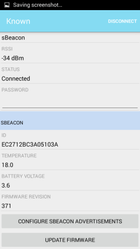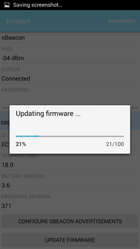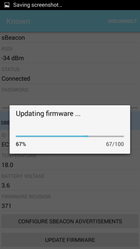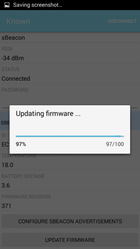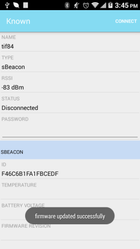BEEKS Beacon Toolkit app for Android
Our BEEKS Beacon Toolkit app for Android was created to showcase the flow and usage of our Android SDK. However it also comes with pre-installed firmware files and can be used to easily update a beacon's firmware. You can either download the source code of this app from our Developer Portal (Registration required.) Or simply install it onto your Android device from the Play Store.
Once you downloaded and installed the app, please launch it and follow these steps to do a firmware update on a beacon:
Pick a beacon from the main beacon list
To identify the beacon you are looking for, make sure the app is scanning for beacons. Then select your desired beacon.
Once you identified the beacon that you want to update, simply tap on it to enter its detail page.
Connect to your beacon
When in your beacon's detail view, tap on "Connect" to start the connection process. If your beacon is protected by a password, please enter it into the "Password" field before connecting. Your beacon will now run through a couple of connection stages. Please wait until your beacon's status says "Connected". The screenshots below show the full connection flow:
Install the latest firmware
As soon as your beacon is connected, please scroll the detail view all the way down. If there is an updated firmware available for your beacon, you will see a button that says "Update firmware". Tap on it to continue.
Once completed, the app will show you the below message. The beacon will get disconnected automatically at this point to apply the new firmware. This can take a few moments to complete. Please wait for a short time before attempting to reconnect to your beacon.
Verify the installation
After you waited for the beacon to complete the firmware installation, you can try to verify that the firmware update was installed correctly. To do that, please follow the above steps to connect to your beacon again. Once connected, you should see the current firmware revision of your beacon in the sBeacon section of the detail page.
Troubleshooting
Updating a beacon's firmware is a multi-step process that can sometimes fail. Please don't worry about your beacon in that case. Our beacons are constructed in a way that will protect them from any harm done through failed firmware updates. You can retry the update as often as you like. Failures can occur due to the nature of Bluetooth communication. To avoid and overcome any issues during the installation of firmware, please make sure that ...
- ... your Android device is close to the beacon at all times to avoid out-of-range issues
- ... you isolate your beacon from any other devices that could cause radio interference (e.g. other beacons)
- ... you retry the update at least 2-3 times to rule out usual connectivity issues
Connectivity issues in general can arise if your beacon is not setup for ideal connectivity. Each of your beacon's advertisements - such as sBeacon or iBeacon - is setup with a broadcast rate. This value determines how often the beacon will broadcast said advertisement (e.g. in Hz, per second). Sometimes broadcast rates are set to a low value to conserve battery life of a beacon as it will use less energy when broadcasting less advertisements. The main conflict here is that Android needs to receive an advertisement of your beacon in order to connect to it. When it does not receive an advertisement during your connection attempt, that attempt will fail. For that reason we advise our customers to always retry a couple of times on failed connections.