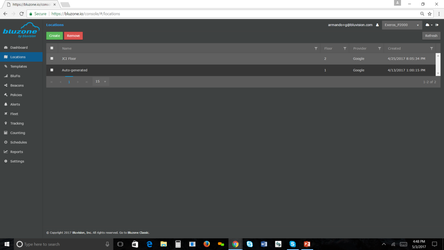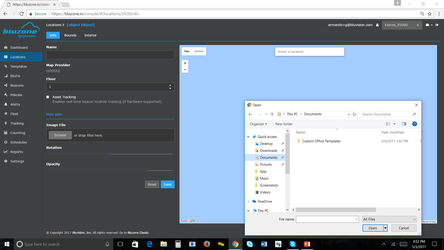02. How-to Setup Locations
This will be the first step of setting up your account on bluzone.io
Step-by-step guide
- Select Location tab on the left hand side
- Click the 'Create' button
Enter Name - using convention
Check Configure now - (default)
Select Save
Select Floor
Check Asset Tracking (Do NOT check for Condition Monitoring)
Insert PNG file
Align map precisely to building
Select save
Bounds and Interiors (RTLS Use Case Only)
- Bounds and Interiors are mutually exclusive setup procedures.
- Bounds allows to limit the rtls engine output to an allowed area.
- Select The Pen Tool to draw the perimiter of the location.
- The corresponding RTLS>Setting to enable using these boundaries is 'Use Bounds'
- Interiors (Beta) allows for fine grained output of the rtls engine based on contextual information.
- Interiors (Beta)
- Rooms, Legal Space, and Portals allows to define areas that are allowed for the location engine to output a location.
- Furniture defines areas that are not allowed.
- The interior objects should not have vertexes that close to each other for best results.
- Use the pen tool to draw each Room. Then switch to Furniture and use the pen tool to draw furniture.
- The corresponding Rtls Settings that allow the Interiors to be used are 'Use Bounds Exclusions' and 'Wall Block Ratio'
- Bounds allows to limit the rtls engine output to an allowed area.
You are now ready to move on to setting up Templates, Devices and Policies.
*Don't forget to save each time you change a parameter
Related articles
, multiple selections available, Use left or right arrow keys to navigate selected items