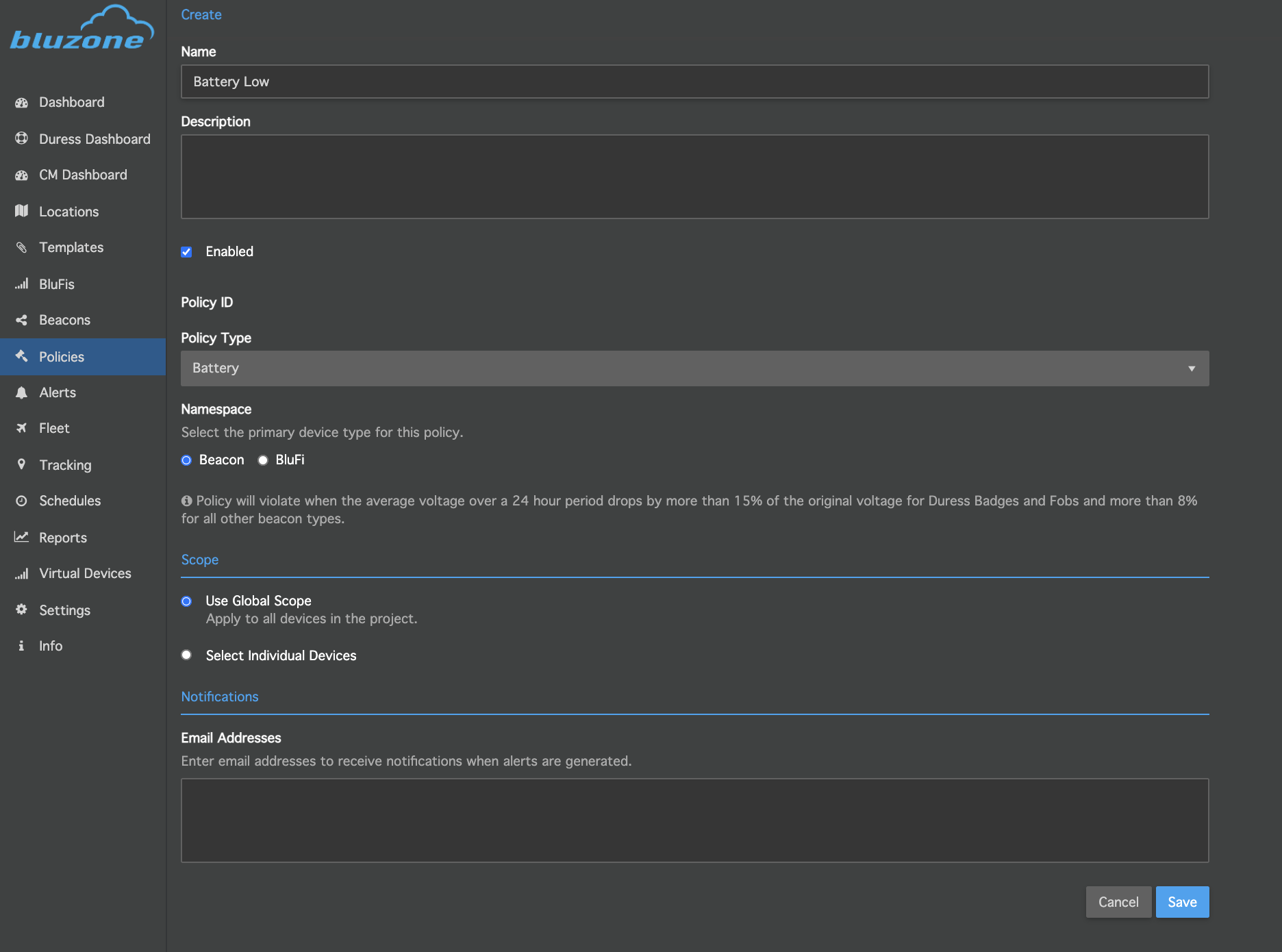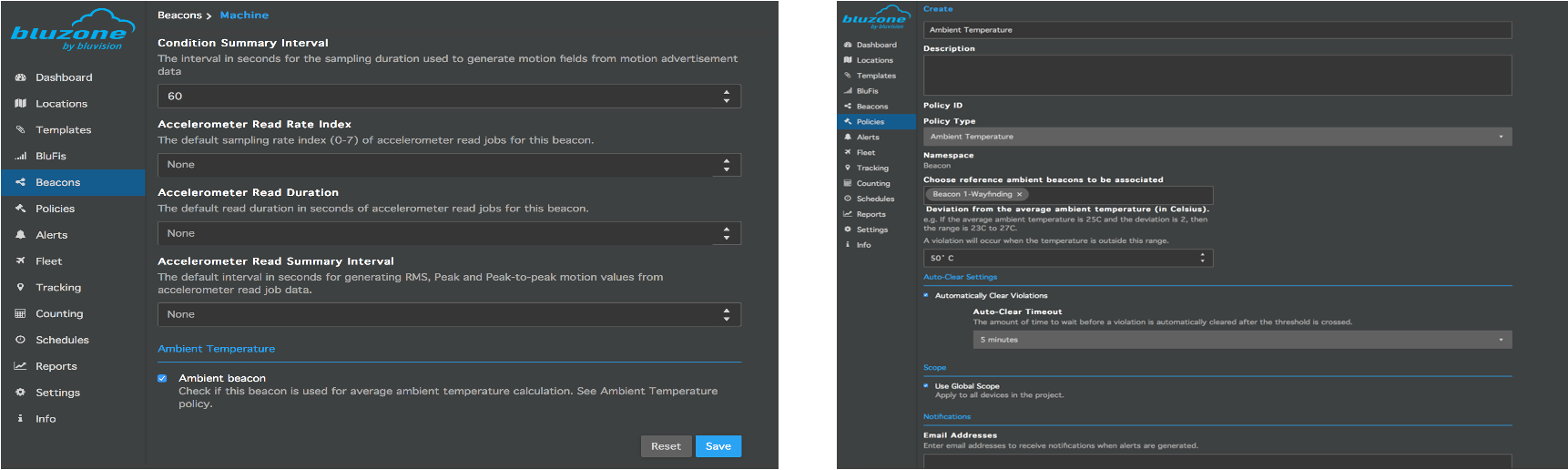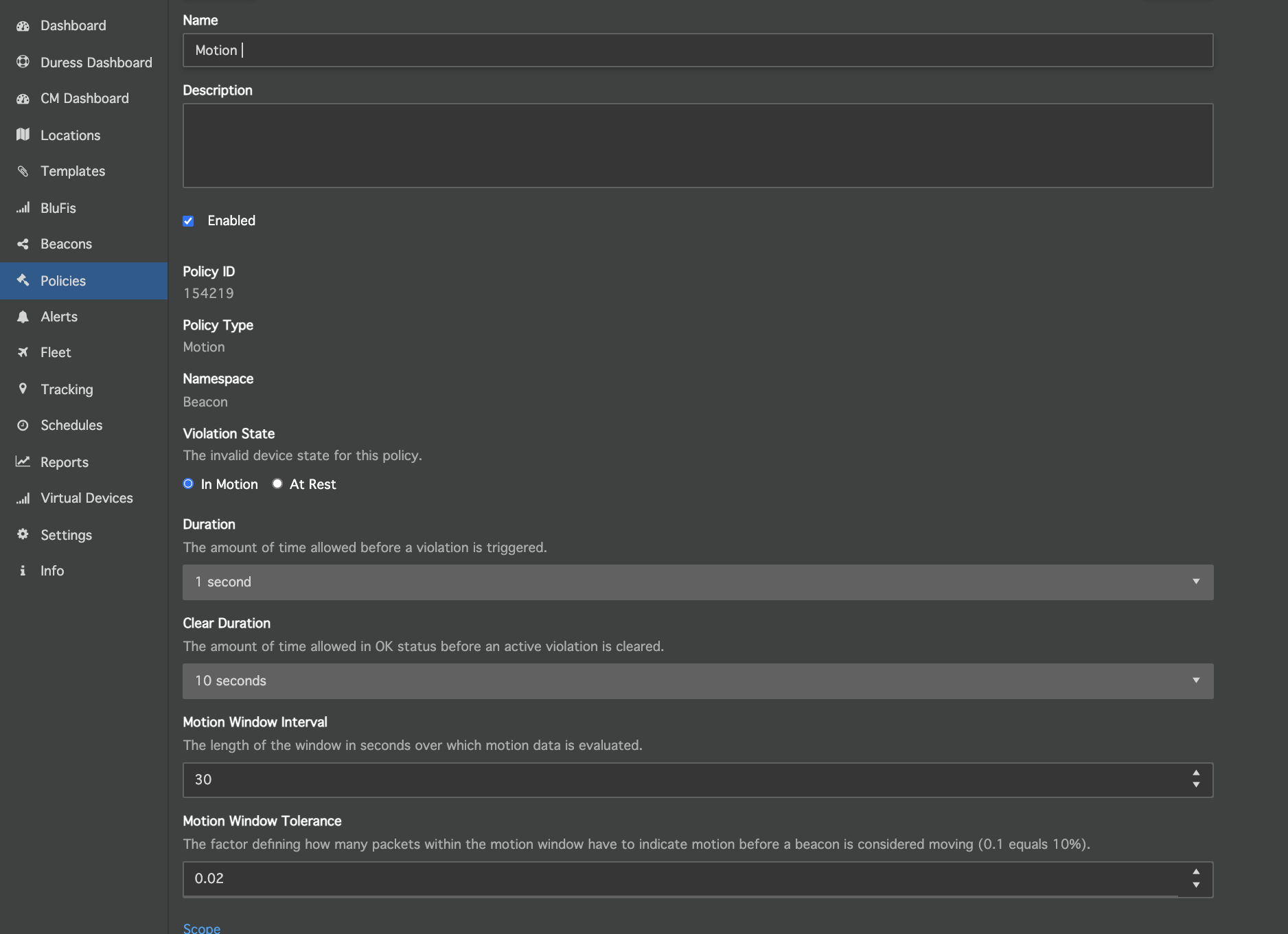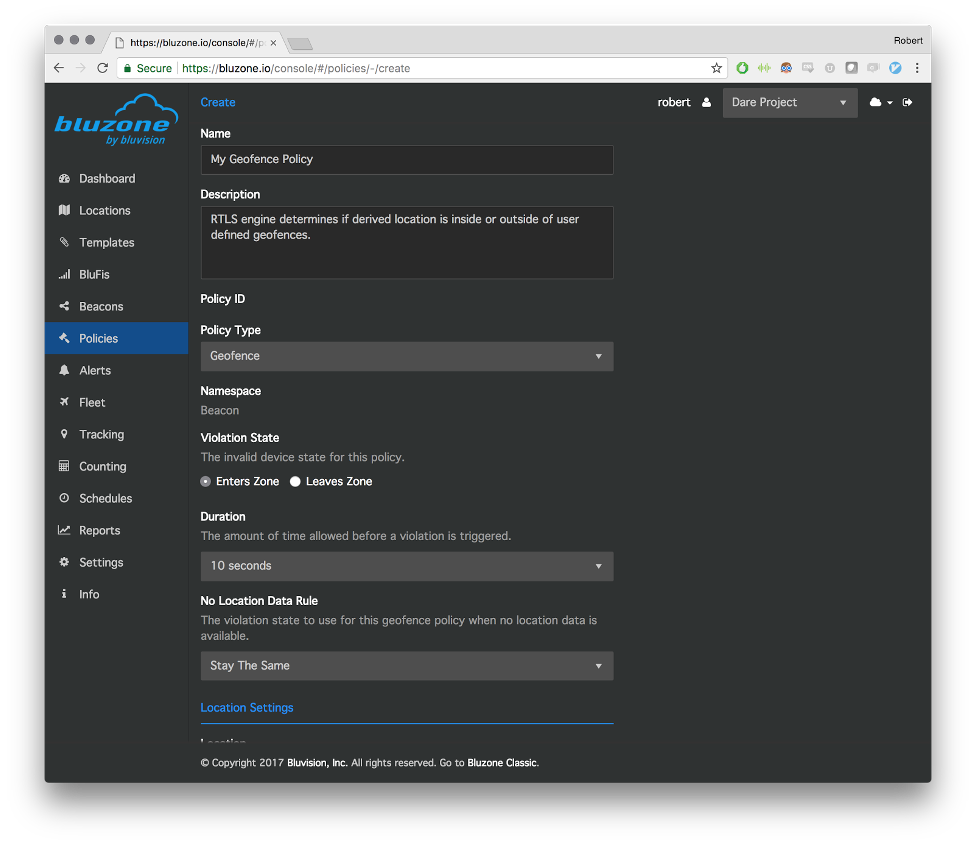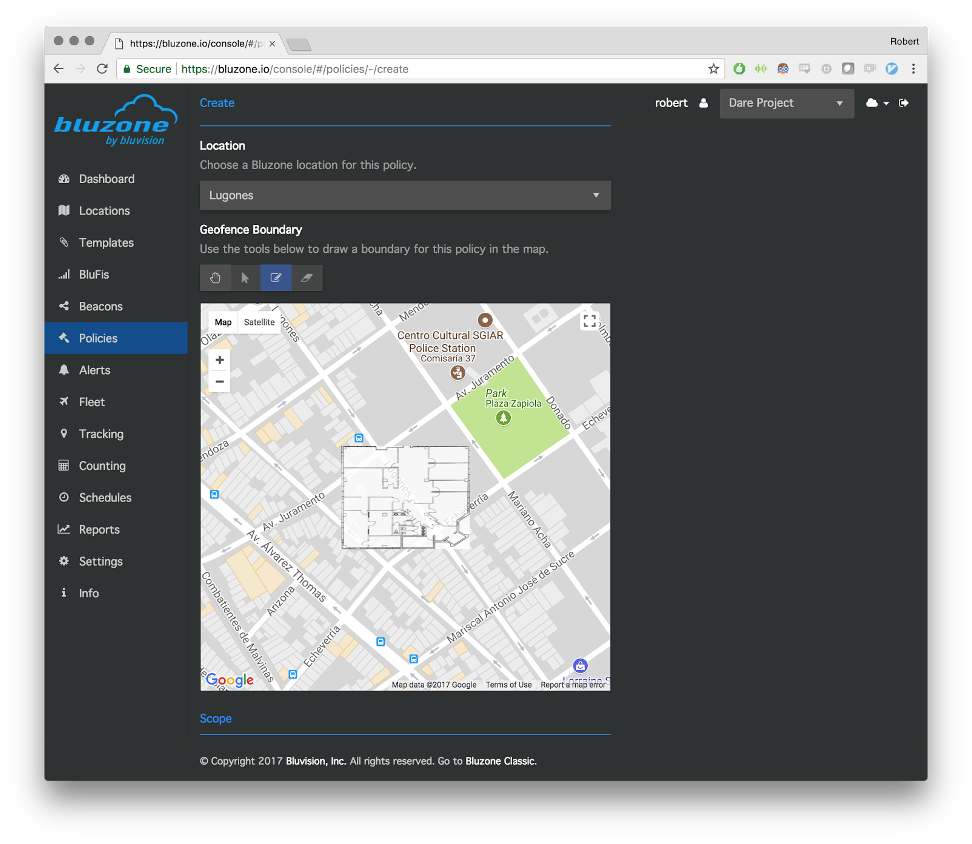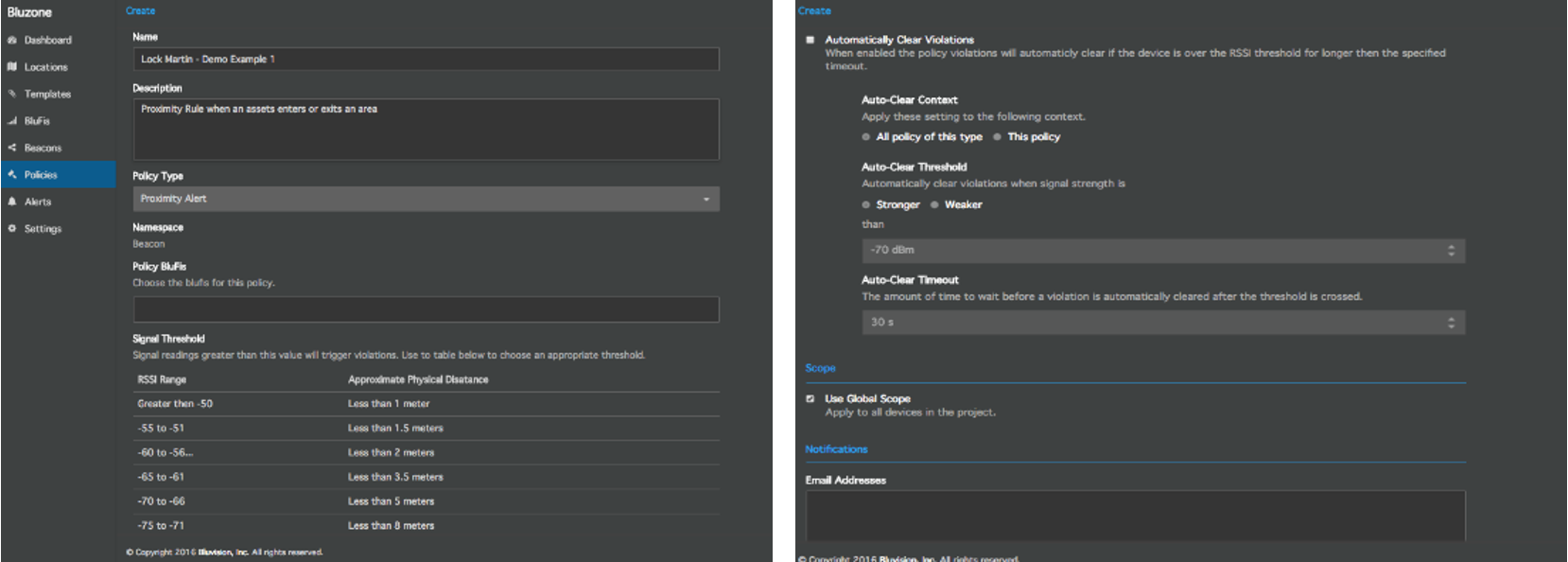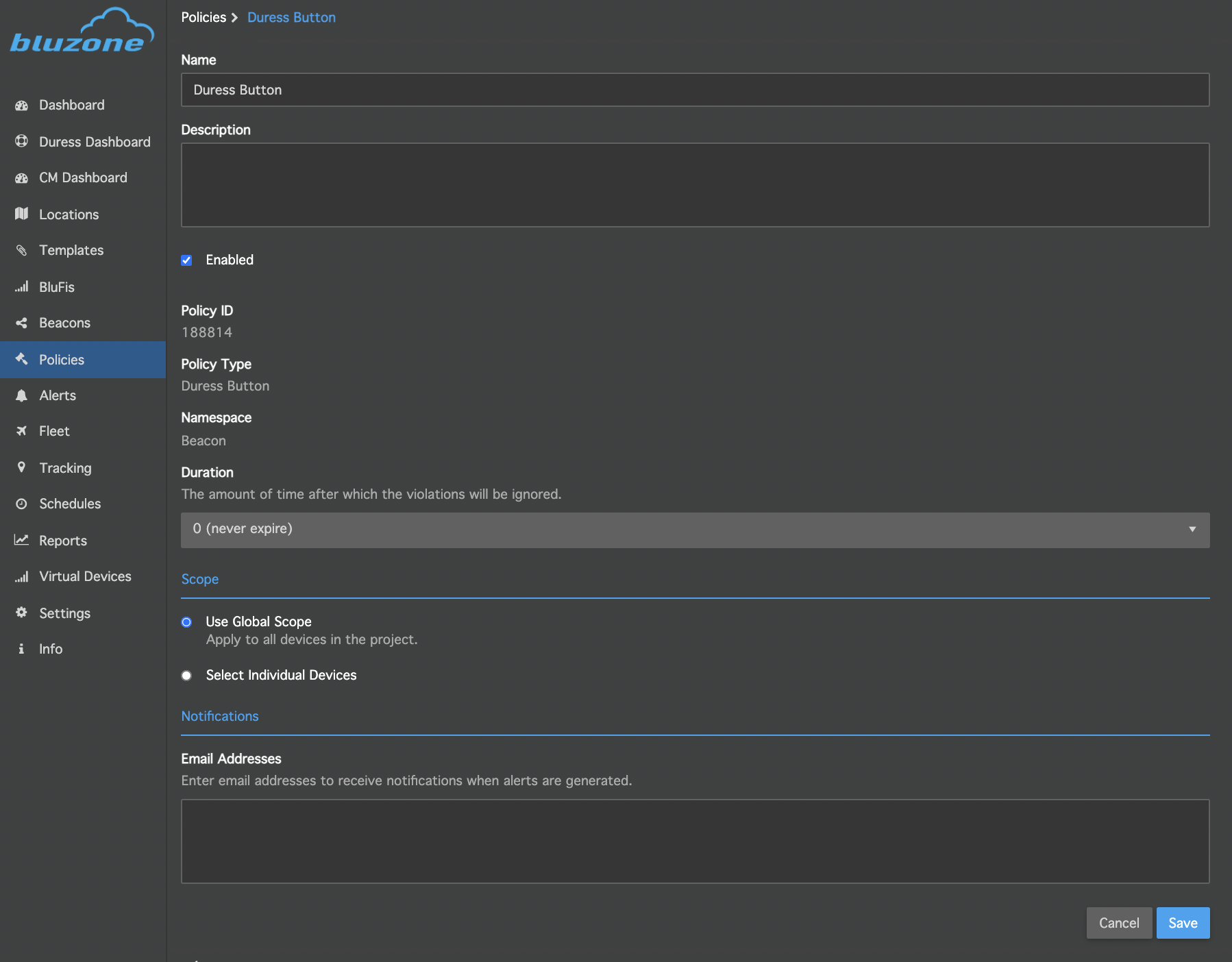How to Setup Policies
Bluzone policy feature allows you to create alert and send notification based on configured use case .These alerts you can view in Alert tab or can use APIs to get this data into your application.The following you can configure in bluzone portal.
Presence Policy
Notify the user when there is no communication from the Beacon or BluFI for a stipulated amount of time defined by the user.Bluzone will generate a PolicyEvent when the beacon crosses that defined time threshold.
- Click on Policies.
- Click Create and select policy type : 'Presence' from the list of available policies .
- Type name & description of the Policy.
- NameSpace: Select the BluFi or Beacon for this policy .
- Duration: Define the duration
- Enable “Use Global Scope “ or associate individual devices.
- Press Save
Battery Policy
Notify the user when the average voltage over a 24 hour period drops by more than 15% of the original voltage for Duress Badges and Fobs and more than 8% for all other beacon types.
- Click on Policies.
- Click Create and select policy type : 'Battery' from the list of available policies .
- Type name & description of the Policy.
- Define Battery Level and enable “Use Global Scope” or to apply on all devices or associate individual devices.
- Enable “Use Global Scope “ or associate individual devices.
- Press Save
Temperature
Notify user if a beacon's temperature is higher/lower than defined threshold value .The policy setup details are available on below link.
Ambient Temperature
This policy type uses the temperature readings from an arbitrary set of beacons to generate a baseline temperature to offset the monitoring threshold of the managed asset.
- Place the one or more beacons in locations that are expected to accurately measure the ambient temperature of the area.
- Enable the Ambient as in the above screenshot.
- Click on Policies.
- Click Create and select policy type : 'Ambient Temperature' from the list of available policies .
- Type name & description of the Policy.
- Choose the reference Beacon
- Define the deviation from the average ambient temperature ( In Celsius)
- Enable “Use Global Scope” or associate individual devices.
- Press Save.
Motion
Notify the user when the beacon at rest or in motion state is detected.The motion condition policy details available on the following link .
- Click on Policies.
- Click Create and select policy type : 'Motion' from the list of available policies .
- Type name & description of the Policy.
- Define the duration of time before a violation is triggered.
- Define clear duration time .
- Define Motion window interval .The length of the window in seconds over which motion data is evaluated.
- Define Motion Window Tolerance .The factor defining how many packets within the motion window have to indicate motion before a beacon is considered moving (0.1 equals 10%).
- Enable “Use Global Scope “ or associate individual devices.
- Press Save.
Motion Condition - Machine learning model that learns a beacon's baseline vibration level, then generates an alert when the vibration deviates from this significantly for a sustained period of time.The motion condition policy details available on the following link .
Vibration Threshold - Generate an alert when a beacon's vibration level goes above a defined threshold.The policy details are available on the below lin;
Geofence - Notify the user if the beacon crosses a predefined boundary.Leverages Bluzone RTLS Solution and arbitrarily defined areas to determine whether devices are inside or outside of the defined geofences.
The Geofence Policy enables a user to draw areas as an overlay to a Map or Floorplan. The system will generate alerts as to whether the assets are inside or outside of those defined areas.
- Click on Policies.
- Click Create and select policy type : 'Geofence' from the list of available policies .
- Type name & description of the Policy.
- Enters Zone/ Leaves Zone - Defines when the
- Engine should alert (on entry or exit)
- Duration: How long much tolerance the system
- should have before deciding asset is inside or
- Outside of the geofence.
- No Location Data Rule: The behavior of the Policy
- when the system stops seeing data. Select the value most appropriate to business use case. For example, if the system stops seeing data, should state remain the same, clear, or violate
- Location: Select from the predefined location entity in the Bluzone project. Required in order for the engine to know the map location and floor plan to use for drawing geofences.
- Geofence Drawing: Use the provided map and widget to draw polygons on the map. These polygons equate to the geofence for this policy.
- Enable “Use Global Scope “ or associate individual devices.
- Press Save
NOTES
- Typical use cases may have several Geofences. The policy mapping is one Geofence per policy.
- Geofences can logically stack - example: A geofence that defines a building floor, a geofence that defines an office on that floor, a geofence that defines a conference room in the office. A user may be inside some or all of those geofences at one time.
Proximity Alert
Notify the user when an anchor BluFi observes a Beacon with an RSSI within a defined threshold range. This policy supports various options for clearing.
- Click on Policies.
- Click Create and select policy type : 'Proximity Alert' from the list of available policies .
- Type name & description of the Policy.
- Choose the BluFi for this Policy
- Define Signal Threshold value.
- Enable the Automatically Clear Violations
- Define Auto-Clear Threshold ,weaker or stronger and set the value in dBm
- Define Auto-Clear Timeout in second
- Enable “Use Global Scope “ or associate individual devices.
- Press Save
Enter Exit
Enter/Exit Policy is to be used with two Blufis, one designated as the “Entry Blufi” and the other as the “Exit Blufi”.Bluzone will generate Enter and Exit events over the standard PolicyEvent Stream when a beacon passes through an area that configured with these BluFIs.
Once this is configured, Policy can also generate Location Change Events - Events when the user moves between pre-defined locations.
- Location: Maps to a Location entity in Bluzone
- Entry Blufi: Select the Blufi that is for entering the area.
Exit Blufi: Select the Blufi for exiting the area.
Interior (checkbox): When selected, the Enter/Exit area is defined as being always within the provided location. When not selected, the system will also generate a “Location Change Event”
Duress Button
This policy will generate alert when button pressed in BEEKs Button Badge indicating the device name, device ID, location, nearest BluFi and location.
- Click on Policies.
- Click Create and select policy type : 'Duress Button' from the list of available policies .
- Type name & description of the Policy.
- Define the duration for time-out and this can be adjusted in increments from 0 to 24 hours .The default is 0 (never expire)
- Enable “Use Global Scope “ or associate individual devices.
- Press Save.
Distance Violation
BVFOB-AWARE has peer-to-peer communication capabilities ,measuring distance to other BVFOB-AWARE devices. Distance violation policy generate a alert to Bluzone Cloud (when in range of a connected BluFi) when multiple beacons are near each within the defined duration.
- Click on Policies.
- Click Create and select policy type : 'Distance Violations' from the list of available policies .
- Type name & description of the Policy.
- Define the duration. The amount of time in seconds that multiple beacons near each other to trigger a policy violation .
- Automatically Clear Violations. Clear policy violations when a beacon is no longer near other beacons.
- Enable “Use Global Scope “ or associate individual devices.
- Press Save.
Related articles