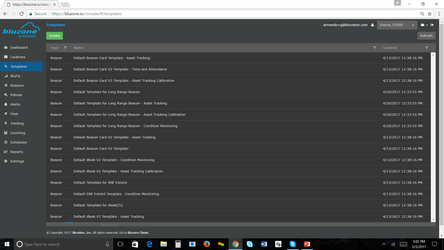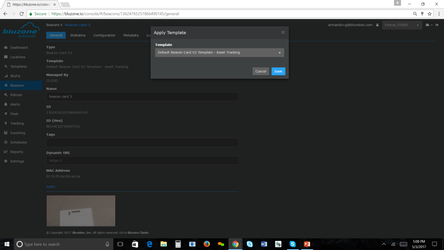/
03. How-to Setup Templates
03. How-to Setup Templates
Templates are used to easily provision a group of beacons or BluFis
Step-by-step guide
- Go into Templates by clicking the tab on the left hand side of the screen.
- Click 'Create' or choose one you would like to modify and select clone.
- Name it and apply desired changes
- select save
- Pick the device you would like to add the template to.
Select Apply Template
Select from pull down the desired template
Select Save
- For Beacon template fill in the required fields:
- For iBeacon, the minor will be automatically assigned.
- For iBeacon, the UUID field has 3 options
- Project - Will get the UUID of the Project from the project settings
- Auto - Will generate random UUID **FOR EACH BEACON** meaning all the beacons using this template will have different UUID
- User - User specified UUID. Type it in the field.
- You can enable sensor broadcast if your device supports it
Related articles
, multiple selections available,
Related content
How to Register Bluzone Account
How to Register Bluzone Account
Read with this
How to Provision BluFI
How to Provision BluFI
Read with this
02. How-to Setup Locations
02. How-to Setup Locations
Read with this
00. Read Me First
00. Read Me First
Read with this
Bluzone Mobile Apps
Bluzone Mobile Apps
Read with this
10. How-to Track Beacons - RTLS / PLS
10. How-to Track Beacons - RTLS / PLS
Read with this