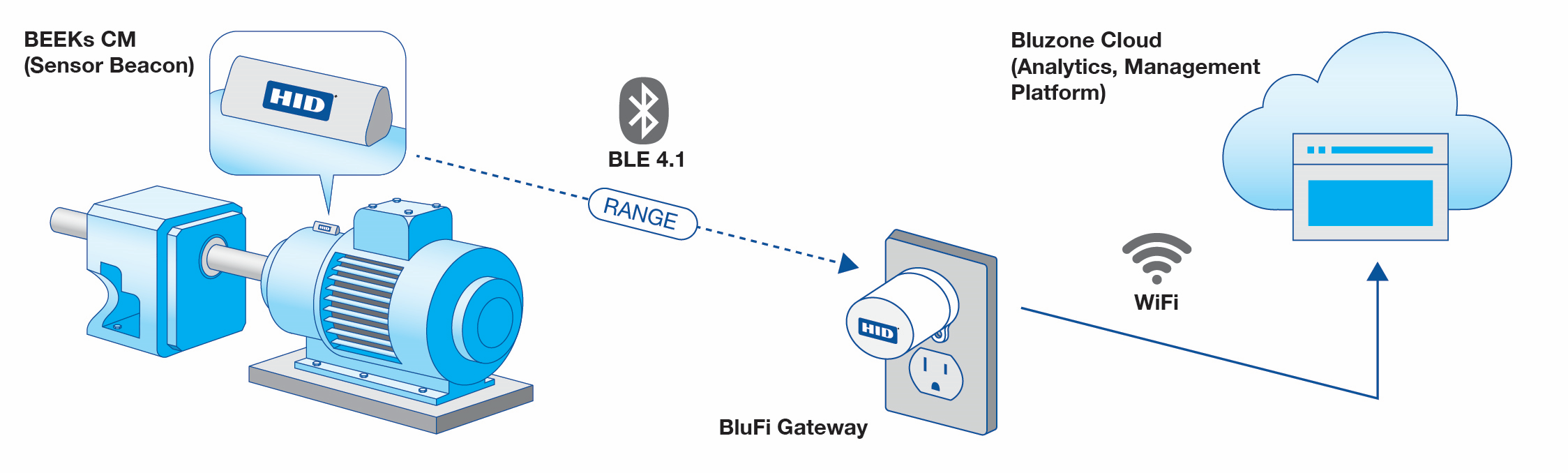Condition Monitoring
The HID Condition Monitoring solution is an end-to-end vibration and temperature monitoring system, which includes monitoring hardware, data transmission hardware, cloud storage, analytics, alerting, and user interface/ visualization. The condition monitoring solution leverages bluetooth low-energy (BLE) beacon technology to provide continuous visibility and long battery life. The BEEKs CM v2 beacon has a high-bandwidth accelerometer that takes vibration readings once every two minutes (default setting, configurable) and transmits data to Bluzone cloud (through gateways, may be AC BluFi or DC BluFi) where it is stored and analyzed.
The following sections walk through basic setup and installation, policy configuration, Bluzone UI navigation, vibration background and theory, deployment troubleshooting, and advanced configuration.
1. General Setup and Installation
To get started, use the PDF Installation Guide and walk through the steps from start to finish. This will take you through everything from account creation to hardware provisioning to physical installation. After the installation is complete, for more detailed information on policy setup, navigating Bluzone, and advanced configuration, see Sections 2-6 below. If you run into issues with connectivity during or after the installation, refer to the troubleshooting pages in Section 4.
The following are links for the installation guide/ tutorial, as well as some additional details on epoxy and mounting recommendations:
- Installation Guide (PDF): PDF installation document
- Installation Tutorial (Video): 5-minute 30-second video installation tutorial
- Mounting Recommendations: recommendations for beacon mounting/ placement on an asset, with a photo example
- Epoxy Recommendations: recommended epoxies and guidelines for use
2. Policy Creation and Configuration
Bluzone's Policy feature allows you to create custom alerting for the beacons. After you have successfully configured and installed beacons and BluFi, you can create policies that automatically analyze data and send notifications. The following policies in Bluzone are useful with the BEEKs CM v2 beacon:
- Motion Condition: machine learning model that learns a beacon's baseline vibration level, then generates an alert when the vibration deviates from this significantly for a sustained period of time
- Vibration Threshold: generates an alert when a beacon's vibration level goes above a defined threshold
- Basic Motion: generates an alert when a beacon's basic motion data goes above or below a threshold, to detect motion or no-motion events
- Temperature Threshold: generates an alert when a beacon's temperature goes above or below defined thresholds
- Battery Voltage: generates an alert when a beacon's voltage is low
3. Navigating Bluzone
The following tutorials show some of the features of Bluzone that are helpful for condition monitoring with the BEEKs CM v2 beacon:
- Statistics Charts: view temperature and vibration data, as well as other metrics like RSSI and battery voltage
- Change Units: change units of measure for temperature (Celsius/ Fahrenheit) and vibration (g, in/s, mm/s, etc.)
- Condition Monitoring Alert Dashboard: dashboard and charts for visualizing the details of vibration and temperature alerts
- Firmware Updates: update BEEKs CM v2 beacons to the latest available firmware
4. Deployment and Network Troubleshooting
If provisioning of a BluFi is unsuccessful or if connectivity issues persist after deployment, please refer to the following guidelines:
- Deployment Guidelines and Troubleshooting: recommended practices for condition monitoring deployments and tools for troubleshooting beacon-to-BluFi connectivity via bluetooth
- Network Troubleshooting: list of supported security protocols and network requirements for troubleshooting BluFi-to-Bluzone connectivity via WiFi
5. Advanced Configuration
The default configuration settings given in the installation guide are suitable for most applications of monitoring rotating or reciprocating machinery, especially when using the Policies available in Bluzone. If, however, you have a custom application that requires different configuration settings, you may be able to configure the hardware to the desired settings by using the following tutorials:
- Introduction to Custom Beacon Templates: introductory tutorial that shows you how to create custom templates and send them to beacons; also includes an overview of the configuration settings present in a Bluzone Beacon Template
- Change Beacon Vibration Sampling Interval: tutorial that shows you how to change the interval at which high-speed vibration data is produced by the beacon
- Change Beacon Accelerometer Digital Filters: tutorial that shows you how to change the digital filters to set the bandwidth of the high-speed vibration data that is produced by the beacon
DC Battery BluFi Antenna Configuration: change the DC BluFi antenna direction and gain
6. Support
If you are not able to solve your problem or answer your question with the documentation on this page, you may find it helpful to check the Bluzone System Status page or contact our support team:
- Bluzone System Status: check the current status of Bluzone and see upcoming maintenance and/ or updates
- Support Portal: contact our support team by submitting a ticket (for details on how to submit a ticket, please view the user guide)
7. Additional Condition Monitoring Product Information
Product Specifications and Datasheets
- BEEKs CM v2 Specifications Sheet
- AC BluFi Specifications Sheet
- DC Battery BluFi Specifications Sheet
- BEEKs Industrial Beacons Datasheet
Condition Monitoring Overview, Use Cases, and Background
- HID Condition Monitoring Website
- Industrial Monitoring Brochure: overview brochure that covers HID Industrial and Condition Monitoring solutions
- White Paper: cost-effective predictive maintenance enabled by HID Condition Monitoring with real-world example
- White Paper: HID Condition Monitoring Deployment Starter Kit – getting started with a deployment
- Video - Predictive Maintenance Webinar: video discussing predictive maintenance and condition monitoring
Security and Compliance Documentation
- Bluzone Information Security and Privacy Overview: paper providing an overview of Bluzone security and privacy, with FAQs
- WEEE Compliance in Europe: steps for recycling beacons after batteries are depleted
- HID Product Certifications: list of standards and certifications for HID products
Bluzone Integration into Third-party Platforms
- Video - Bluzone REST API for Custom Dashboards: video discussing Bluzone cloud architecture and how to use the REST API to create custom dashboards
- REST API: documentation for Bluzone REST API
- Remote Storage Integrations: documentation for writing Bluzone data to remote storage, such as Amazon S3 and Azure Blob
- Data Stream Integrations: documentation for writing to data streams, such as Amazon Kinesis and Azure Event Hubs